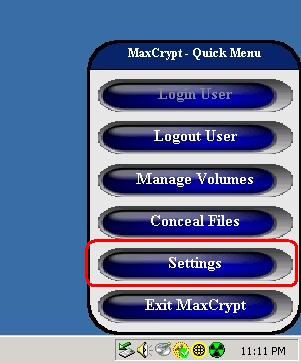
MaxCrypt Settings
To change MaxCrypt's settings, first open the Settings dialog by clicking the button "Settings" in the Quick Menu.
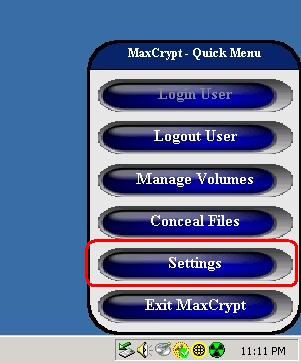
This will open the Settings dialog. There are five different settings dialogs inside the Settings window. To access each dialog, click on one of the five buttons along the left side of the window.
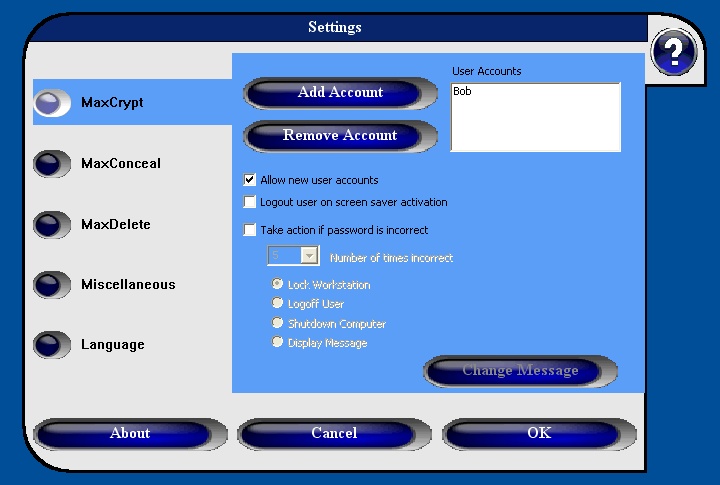
This is the MaxCrypt dialog. From here you can change the options that directly effect MaxCrypt. At the top right, there is a list of all the user accounts that have been created on this system. To the left of the user account list are two buttons to add a new account, or remove an existing account. Below these buttons are three options. These options are, in order:
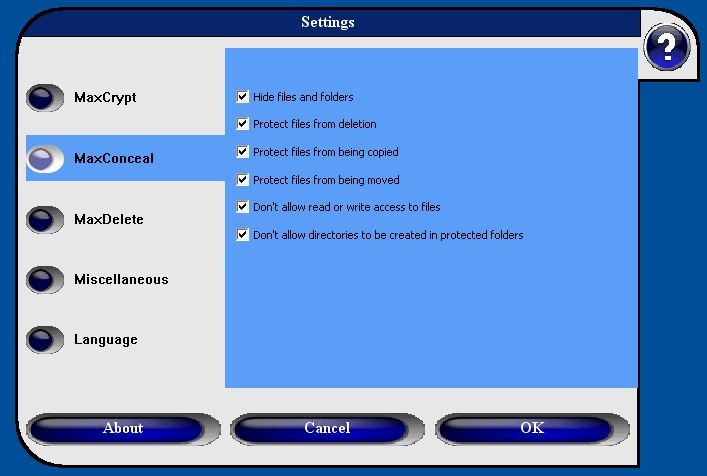
This is the MaxConceal dialog. From here you can turn MaxConceals file/folder hiding on and off. This dialog also allows you choose the following protection options:
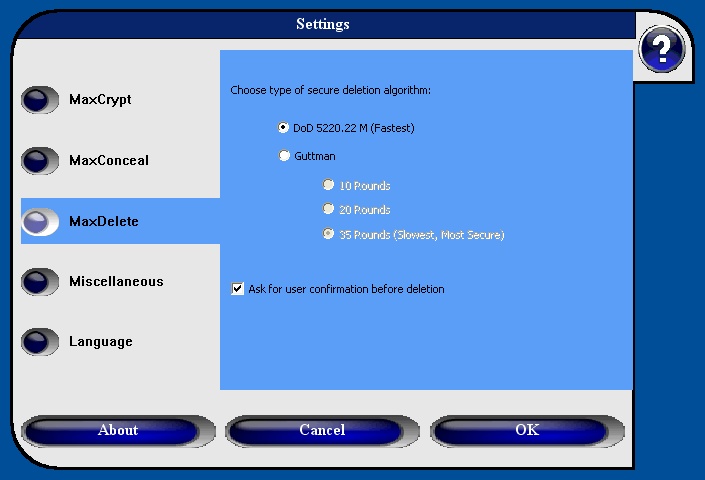
This is the MaxDelete dialog. From here you can choose between the two types of deletion algorithms. If you choose Guttman, you can choose between 10, 20, and the full Guttman defined 35 rounds. For more information about how each of these algorithms work, look in the "Technical Informataion" section of this help file.
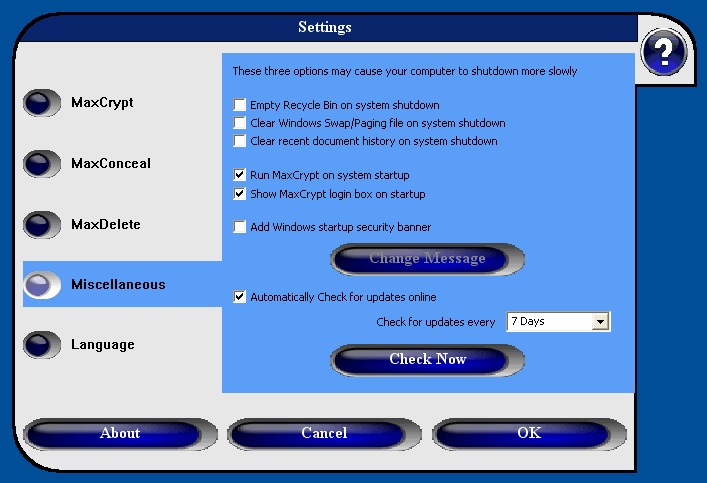
This is the Miscellaneous settings dialog. From here you can set the following options:
You can also ad a startup security banner to Windows. This banner will disply a user defined message when ever a user logs into Windows. You can chanage the message by clicking on the "Change Message" button. Finally, you can select whether you want MaxCrypt to automatically check for updates and how often. You can also manually check for updates by clicking on the "Check Now" button.
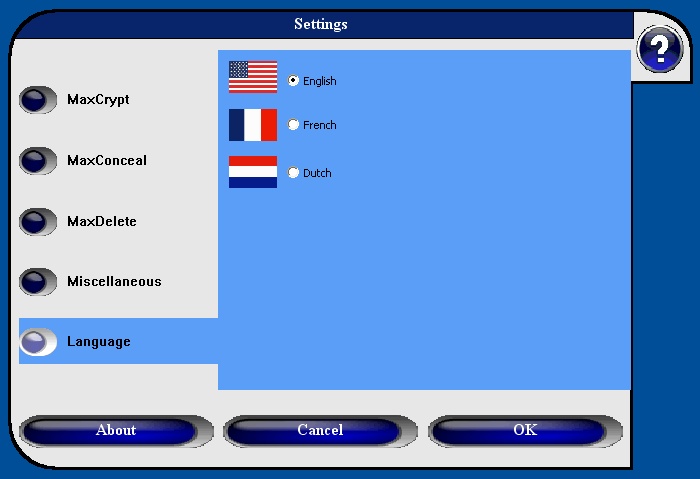
This is the Language dialog. From here you can choose the language of the text in MaxCrypt from the available languages.
We are always looking for translators who like to translate MaxCrypt into other languages.
Copyright © 2006, KinoCode, Inc.